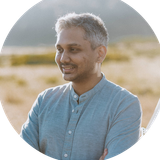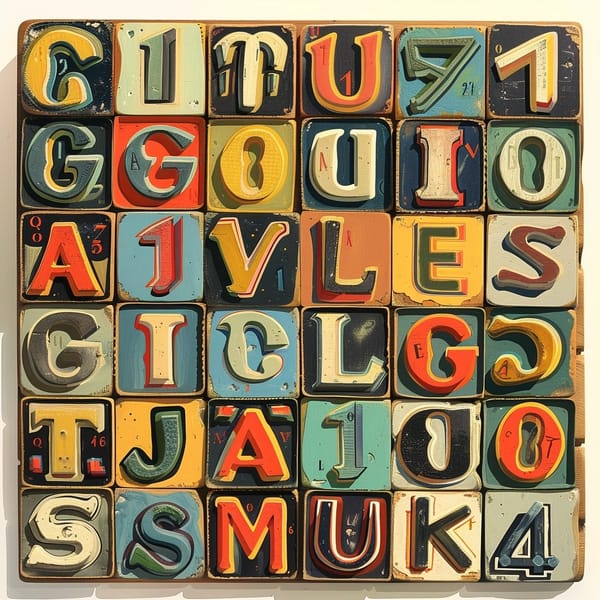5 Most Effective Automations for Online Businesses

To Save 10+ Hours A Week
It seems almost impossible to keep up with AI developments nowadays. Every day there seems to be a new tool, or ChatGPT model or some new hyped up system.
But as a business owner, you just want to know -
How can I use all these new AI developments to actually help my business run better?
This eBook answers that question.
In this book I’m going to show you all the REAL AI & automation systems I’ve seen (or personally built) that have actually saved hundreds of hours of busywork, grown sales by hundreds of percent and dramatically reduced painful manual processes for business owners like yourself.
- Automatically answer or triage the majority of customer support tickets
- Email classification (bonus: draft replies)
- Meeting summaries and transcripts
- Extracting information from documents (data analysis, invoices, action items etc)
- Operations automation
Automatically answering or triaging inbound customer questions.
In my opinion, one of the strongest use cases of AI is the ability to judge & classify text. Newer models are uncannily good at this (Claude 3.5 and GPT4o specifically)
AI can read through a long block of text (along with attachments) and can reliably classify it into categories that you define.
Some categories that my clients find useful are:
[Product Feedback] Just a general comment about the product, no help needed
[Non-urgent support question] A lower priority ticket that can be deprioritized
[Very high priority] Someone on the team needs to jump in immediately and resolve this, every minute counts. This could be a critical failure in your software, or an angry customer. Anything else that needs your immediate attention should be flagged with this tag.
[Bubbled up hot lead/prospect] This prospect is asking bottom of the funnel sales questions and is ready to purchase (Notify sales team immediately)
[Spam/Pitch] As a business owner you probably get a hundred of these each day. Flag them as unimportant or close them immediately. This could also be newsletters you’re subscribed to.
How to implement this:
No matter what system you’re using to handle inbound customer questions, all you’d need to do is use an automation system like Zapier, Make or n8n to create a trigger that watches whenever a new customer support ticket comes through.
You’d then add an AI module to analyze the body of text they sent through.
Here is the prompt that you’d use. Make sure you customize this for your own business.
Here is a visual representation of what this flow might look like.
Let’s move on to the next one!
Email classification (bonus: draft replies)
One of the most important commodities in your business is your own personal time.
I’m not sure how many hours you personally spend sorting through your work / personal inbox but for most of my clients it was an incredible amount of time each day - time that could have been spent working on other, more important things.
In fact, most of my clients used to get entirely defeated by email. I remember screen sharing with one of them who had his Gmail open. 100,000+ new emails. He had entirely given up on checking his inbox.
With AI, this is a solved problem.
All you need to do is spend 5 minutes just brainstorming what kind of emails are important to you and define a few (not more than 3-4) broad categories of the kind of emails you get.
Here’s my recommendation. Feel free to change or tweak as you need.
[Flagged: Urgent] These are critical work or personal emails that need urgent attention. This could also be emails addressed directly to you that need an action from your side. Depending on your needs, you could also add subcategories to this, such as:
- Meeting reminders / requests
- Emails from shareholders / VCs
- Travel schedules
- Mission critical emails that need replying to (for example, sending invoices, purchase requests, inventory, accounting etc).
- Anything else - make sure to document it
[Flagged: Non-Critical] These emails might be important to read but aren’t pressing. A quick glance through might be enough to get caught up to date. Or they might need a very generic reply back.
[Flagged: Junk/Spam] Marketing newsletters, junk pitches, and plain, outright spam all go into this bin. Review this once a month and then hit delete.
Here’s the prompt you’ll need to filter your email.
How to implement this:
Similar to the section above, you need to use an automation system like Zapier or Make to monitor your email inbox for incoming emails.
Chain that to an AI agent like Claude or OpenAI. Feed it the prompt above.
Then use an action to mark the email as read, and apply the corresponding label inside your email system depending on the category of the email.
BONUS:
For the non-critical emails, use a “Draft Email” automation action to ask the AI to draft (not send!) an email on your behalf. It already has the context of the email and your criteria of what’s important for you.
That way, when you open your email inbox, there’s a message drafted for you that’s already 99% ready to go.
This is what the workflow looks like:
Meeting summaries and transcripts
One of the best things to come out of this AI age are meeting transcribers. There are tools out there like Fathom, Otter and Krisp that can automatically sit in on a Google Meet or a Zoom meeting, listen to everything that happened, identify all the speakers and transcribe the entire meeting.
They’re also able to summarize the entire meeting, distill key takeaways, identify action steps and create a list and summary of all the topics discussed in the meeting.
How to set this up:
Simply sign up for your favorite service - from my experience both Fathom and Otter are the best.
Extracting information from documents (data analysis, invoices, action items etc)
One of my favorite uses of AI so far.
AI’s ability to read and understand pictures and documents (and soon, audio and videos as well) has changed the game completely for online businesses.
Here are some of the most effective automations I’ve helped my clients setup that involve extracting information from a document and taking actions based on that data.
- Snapping pictures of paper documents (like invoices or purchase orders) & automatically sending the data into spreadsheets or other software
- Being able to extract data from PDF files - or to distill insights or takeaways from huge PDF files.
- Being able to upload a CSV file into AI and have it come up with a beautiful analytics dashboard
Here are a few workflows that have saved small businesses hundreds of hours
Take picture of contract > AI extracts information > Store in CRM & trigger action steps
Take picture of credit card / bank statement / bill / invoice > Extract data > Send to Xero or accounting
Take a picture of sticky note > AI converts data into an Apple Note > Sends information into Google Calendar with action items
Upload a large company document into Claude > Ask Claude to extract insights or data from it, or ask questions
Upload all your training videos, documents, customer chat history into a knowledgebase > Let users ask questions and self-serve
Operations automation
This one is a bit more nuanced, but in essence, it boils down to sitting down with a pen and paper and asking yourself about the most boring, manual or repetitive processes you follow as you go through your workday.
A question great at kickstarting introspection is “Considering your workload on a day to day basis, what is the most painful task that you perform?”
Keep a key eye out for processes like data entry, extended copy-pasting,
Ask key players in your org the same questions - especially high value employees whose time is valuable. Key people like sales staff or client managers or other people who should be focused on things like direct revenue generation or client delivery - these people should not be struggling with operations. They should not be spending any significant portion of their workday on admin tasks.
Sit down with them in an interview and ask them questions about their workday.
You can structure the questions using the framework below - for every single task performed each workday.
Task Automation Self-Assessment Framework
Remember: Be extremely specific. Instead of "I enter data", write "I copy customer names from Excel column A into Salesforce's 'Customer Name' field".
For your convenience, I’ve also created a flowchart that you can follow to run yourself or your employees through the process, here’s a preview of the flowchart:
Just click on the flowchart to get an extended view where you can scroll, zoom or expand details. Or click here.
Once you’ve collected this data, use a platform like Zapier or Make to automate the tasks you’ve identified that have automation potential!